Using QQ International Chat with QQ Mail
10/05/2017 - Actualizado: 16/02/2022
If you have created a qqmail email account, why not take advantage of everything it lets you do? The free chat/instant messenger program from Tencent, QQ International, is the next step to get the most out of your email account.
QQ International is especially useful for people who are using qqmail because they have friends, coworkers or business partners in China or in some other country. The program itself isn’t much different from other popular IM applications, except for one huge feature: integrated chat translation. You can automatically translate your instant messaging conversations to make it easier to communicate, with support for more than 50 languages.
And don’t worry – just because you’ve never heard of QQ International before doesn’t mean it isn’t popular. As of this writing, the chat has over 1 billion (with a “b”) registered users in more than 80 countries, with at least 100 million users online at any given moment.
How to download QQ International chat
If you already have your QQ Mail email account, all you need to do to get chatting with QQ International is download the app to whatever device you want, and sign in with the information you used to register with qqmail. You can do this by going to the homepage at http://www.imqq.com/ and clicking on the “download” button or the “download” link at the top.

Alternatively, you can go directly to the download page using this link: http://www.imqq.com/#download
If you haven’t signed up with QQ Mail yet, you can click on the “sign up” link instead to register an account. I recommend you take a look at our tutorial on creating a qqmail account first, though, because the sign up process can be a bit tricky.
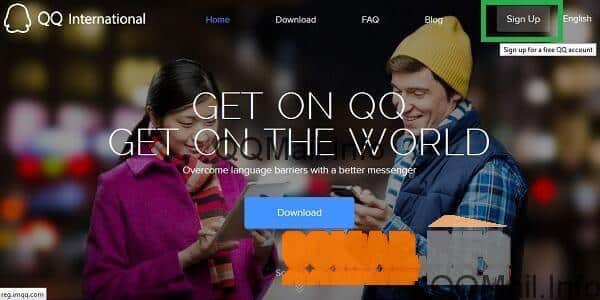
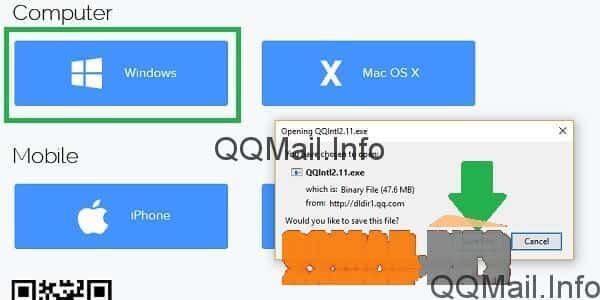
Now, simply click on the version you want to download. I’m on a Windows PC, so I’m going to click on the “Windows” button, and save the file in order to proceed with the QQ International download.
Depending on your device and which browser you use, your downloads may appear in your tool bar or somewhere else. I’m using Firefox, so I can see the progress of my current downloads here.

Note: this download failed on me twice for some reason, but all I had to do was refresh the download and it ended up working perfectly.
Once the download is complete, click on the file to open it and start the installation process.

How to install QQ International chat
If your computer asks you whether you want to allow Tencent to make changes to your computer, say yes. Otherwise, you won’t be able to install the application.
When you accept, it should open the QQ International Installation Wizard on your computer. The default language is English, but you can change it to something else if you want. When you have the right language, click “next”.

Next, you’ll have to read and agree to the software license agreement. Make sure you check the box, and then click “next”.

On the next screen, you’ll have some options for side programs and application shortcuts. I rarely allow a side program to be installed, so I have unchecked the box next to “Get 3 months of full protection FREE from iObit Advanced SystemCare Ultimate”. For shortcut options, it’s a matter of personal preference. When you have everything the way you want, click “next” again.

The next screen will show the installation path (where the program will be installed on your computer) and will allow you to choose where you want saved chat history to go. The default is “My Documents”, and I would suggest just leaving it that way. You don’t have to change anything on this screen. Just click “install”.

Now it’s time to wait for the installation to finish. You can let this run in the background or watch and learn some potentially useful info about QQ International. It shouldn’t take more than a couple minutes.

When the installation is completed, it’s time to make your last setup decision. Do you want the chat app to start automatically every time you turn on your PC? If so, leave the first box checked. Do you want QQ International to open right now? Then leave the second box checked. Do you want to get a little report every time the program is updated? If you do, leave the third box checked. When you’ve made your choices, click on the “finish” button.

How to sign in to QQ International chat
Now that you have downloaded QQ International and installed the program, it’s time to log in. If you opted to have the program open automatically, the sign in box should appear on your screen. Otherwise, just open the app using the shortcut on your desktop, quick access bar or start menu.
In the email box, you can enter the email address you used to sign up for your QQ Mail email account. You could use your actual QQ address too, but most people will find it easier to remember their primary email address rather than the numbers that make up their QQ ID. In the password field, enter the same password you use to log in to QQ Mail. Finally, click the “sign in” button.

If your info was correct, you’ll be signed in to QQ International and will see your contacts list appear. The first time you log on, you may also see a user guide. It can’t hurt to look at it, but you can exit out if you want.

Now, here is a quick guide to the main tabs in your new QQ International chat program. The first tab with the tiles icon is all of the QQ/Tencent apps you can use from your account. The second tab is your buddy list. The third tab is where you’ll find group discussions. And the last tab is any recent contacts you have interacted with.

How to sign out of QQ International chat and close the program
Like most instant messengers, QQ International likes to be on as much as possible to keep you connected to your contacts. This can make it a little confusing to log out and close the program.
In order to sign out, click on the colored button next to your name. This button reflects your online status: online is green, the clock icon is away, etc. To log out, click on the “offline” status option. You’ll see that the alt text here says “disconnect from the server”.

Just logging out won’t actually close the program though. Now, here’s something I really like about QQ International compared to Skype, for example. You can choose what you want the “X” button to do: exit the program, or just minimize the window and keep it running in the background.
Personally, I hate not being able to use the “X” to actually exit a program (looking at you, Skype). So, if you’re like me, here’s how to set up QQ International so that it actually closes when you “X” out of the window.
Click on the “X” button like you normally would to exit something. Now, on the pop-up that appears, mark the button next to “exit program”, and make sure the check box is marked so that it remembers your choice. Finally, click “ok”.

So, now you have a whole new way to make the most of your QQ Mail account with Tencent’s official chat/instant messenger app.
If you really want to go all out, you can find mobile versions of QQ International in Google Play Store for Android devices or the iTunes App Store for iOS. That way, you’ll always be able to reach your contacts, whether you’re at home or on the go!
Make sure you let all your contacts in China and other countries know that you’re using QQ International. Chances are, they are too, and they’ll be happy to connect with you.