How to set up mail forwarding in QQ Mail
05/01/2021
Sometimes we get bogged down with multiple email accounts on multiple platforms and we just want to streamline everything into one inbox. That’s where mail forwarding comes in quite handy. In this post, we’ll talk about how to set up mail forwarding from other accounts into your QQ Mail inbox, and also how to forward messages from QQ Mail to other platforms like Gmail and Outlook.com.
To get started, make sure you are logged in to your qqmail account so that you are viewing your mailbox. If you need help signing in, check out our previous post on how to sign in and out of qqmail.
How to forward email to your QQ Mail account
The system that downloads and forwards your email from one service to another is called “POP”. So, to get started setting up mail forwarding, first look to the left side bar in your qqmail inbox and find the option that says “Pop Folder”, and click on it.

If you have never set up mail forwarding in your account before, you should see a box that says “you have not added any pop account”, with a link you can click to “add now”. Click on that link.

Now, QQ Mail is going to give you a form to set up your external account. Before the form, though, there is some important information that you need to read to make this go smoothly. Basically, it says that in order for mail forwarding from your other email into your qqmail to work, the other account needs to support POP and have it enabled. We’ll get to that in just a second.

You can go ahead and fill in the address for the email you want to fetch email from, along with the password for that external account. But don’t submit the request yet! We need to check that POP is enabled in our other email account first.

In the next sections, we have the steps to follow to enable POP access in Gmail and Outlook.
How to forward email from Gmail to QQ Mail
If you want to send messages automatically from your Gmail to your qqmail, this is the section you want to read. First, start by logging into your Gmail account so that you’re in your inbox.

Now, click on the gear icon in the upper right-hand corner and go to your “Settings”.
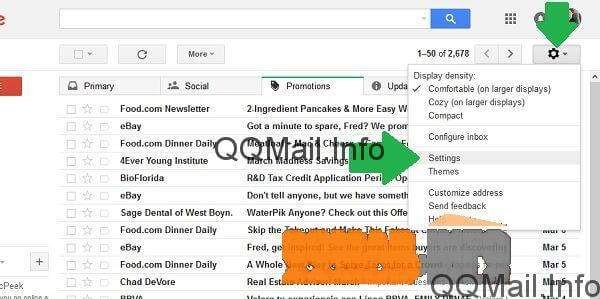
You’ll be taken to the “General” tab of your Gmail settings. Farther to the right is another tab called “Forwarding and POP/IMAP”. Click to go to that tab.

From this point, it’s a good idea to click on the “Learn more” link in the “POP Download” section.
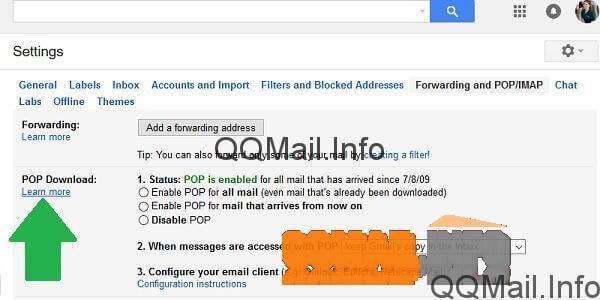
This will take you to detailed information from Google about the rest of the steps you need to follow to set up mail forwarding.
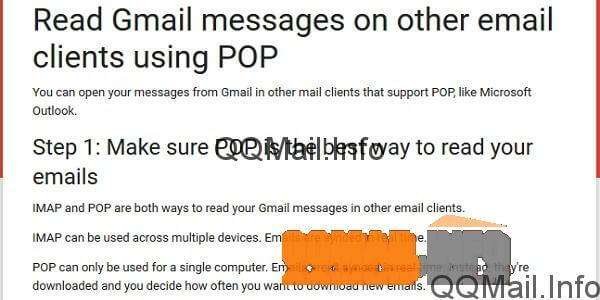
Note: Apparently my POP access was enabled since I set up my Gmail back in 2009 (where does the time go?). However, when I tried to submit the request in QQ??, it said it wasn’t enabled. So my recommendation is to select the button next to “Enable POP for mail that arrives from now on” and save your changes, even if it looks like POP is already enabled.
Once POP is enabled in your Gmail settings, you can go back to that QQ Mail form and submit the request. It will send a request to Gmail’s servers. If it doesn’t work right away, try again in a few hours or contact tech support for Gmail and/or QQ Mail.

How to forward email from Outlook to QQ Mail
If you want the mail you receive in your Outlook, Live, Hotmail, etc. email account to be automatically forwarded to your qqmail inbox, this is the section you want to read.
First, log in to your Microsoft account and go to your email inbox. You can also do this from the Mail app on Windows 8 or Windows 10, but the buttons will be in a slightly different place. In the web app for Outlook.com, click on the gear icon in the upper right-hand corner.

When it the menu opens, go all the way to the bottom of the menu and click on “Options”.

Now, you will be taken to your Mail Options screen, with lots of different links in the left side bar. Sometimes, this page takes a few seconds to load. You’ll just have to be patient 🙂 Under the “Accounts” section is a link that says “POP and IMAP”. Go ahead and click on that to set up your POP options.
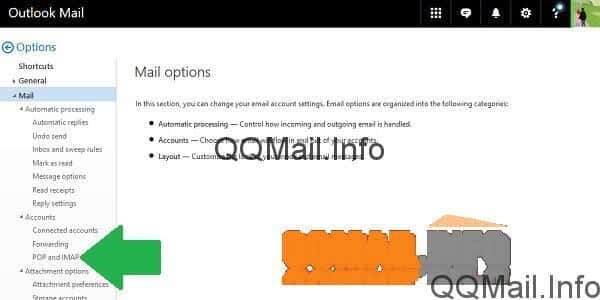
You will most likely see that your “POP setting” is “Access disabled”. You will need to enable POP in order for qqmail to have access to your Outlook email, so select the “Yes” button where it says “Let devices and apps use POP”.
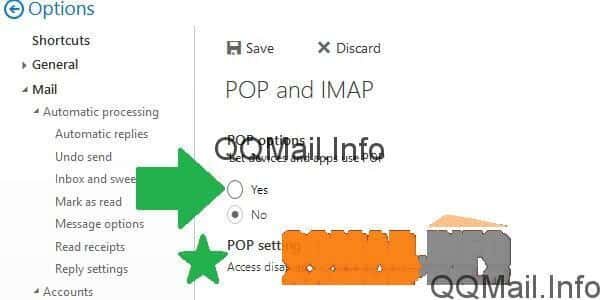
Once the “Yes” button is selected, make sure you save the changes using the “Save” button at the top of the screen.

It might take a few seconds to save. And once it does, it might look like nothing has actually happened. You might need to refresh the page in order to see that your POP is in fact enabled now. I had to exit my Options panel and go back in. Ultimately, you will see that your “POP setting” has changed to a few lines with the information of the Outlook email server.

Now you can go back to the qqmail form you left filled in in the first section and submit the request. When you click “OK”, qqmail will send a request to your Outlook account to fetch your emails from it. If it doesn’t work right away, try again in a couple hours or contact tech support for Outlook and/or QQ Mail.

How to forward email from QQ Mail to other accounts
The more likely situation is that you will want to send your qqmail messages to an email account that you use as your primary one, like Gmail, Yahoo or Outlook. The exact words and locations of the buttons will be different for each type of account, but the steps are more or less the same. I’m going to walk through the steps in Gmail.
One quick thing: Before you try to forward from qqmail to your Gmail, Outlook or wherever, make sure you have the phone you used to set up your QQ Mail account handy. In a minute, you’re going to have to enable POP access in qqmail, and it will require verification from an SMS text message in order to do that.
Okay! First, go into your primary email account and go to the settings/options panel. There should be a tab or section that has something to do with adding accounts or importing mail. In Gmail, it’s a tab called “Accounts and Import”. In Outlook, it’s the “Connected accounts” section.
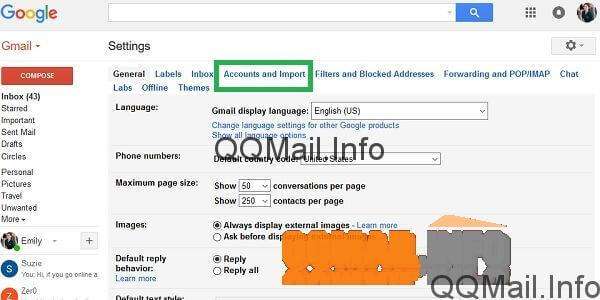
You will want to click on the option that lets you add a new email account to import from. In Gmail, this is in the section for “Check mail from other accounts”. In Outlook, it’s on the “Connected accounts” screen – you just have to click on “Other email accounts” under the heading “Add a connected account”.
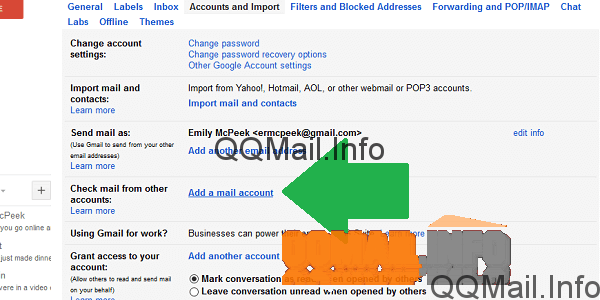
The next step is to enter your QQ Mail email address.
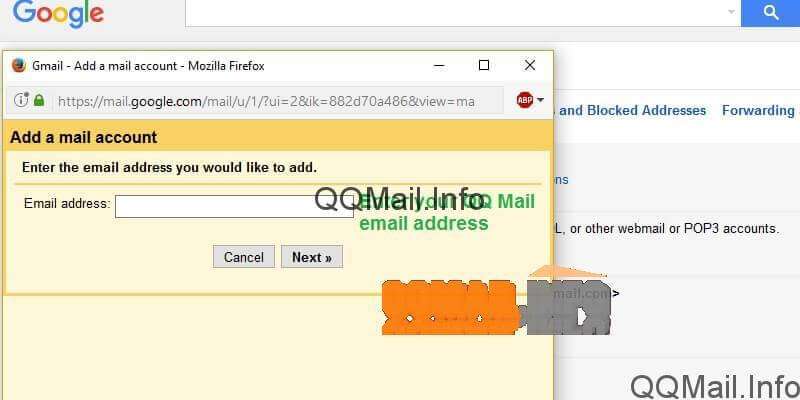
I found it was easiest to just copy and paste it from my qqmail inbox.

From this point on, your mileage will vary depending on whether you are trying to import into Gmail, Outlook, Yahoo, etc. Gmail gives you an intermediate screen before you enter your password.

If you’re in Outlook, though, the password is entered on the same screen as the qqmail email address.

Whatever platform you are using, you can fill in all the information to import your QQ Mail, but if you try to add the account right now, it will be rejected because you haven’t enabled POP access in your qqmail settings yet.
How to enable POP access in QQ Mail
Just a friendly warning upfront: this section is a bit tricky and can be hit or miss, depending on your internet connection, your cell service, and how QQ Mail happens to be feeling today. Chinese will be involved, and this might not end up working at all. If things get too hairy, I recommend reaching out to qqmail tech support for help.
From your qqmail inbox, go up to the top of the screen and click on “Settings”. Then, click over to the second tab, labeled “Accounts”.

Now, scroll down until you find the section titled “POP3/IMAP/SMTP/Exchange/yada yada yada”.You’ll see that all of these options are set to “closed” by default. You will need to open POP3 in order for the import to work. Click on the top link that says “open”.
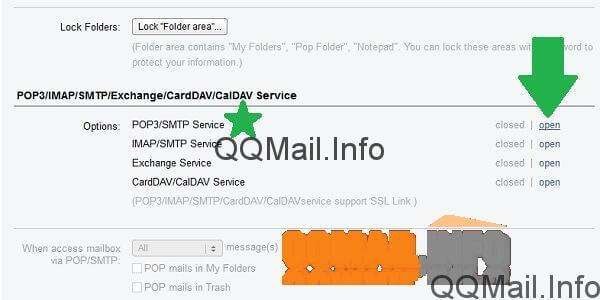
Okay, now a page is going to open up in Chinese. Don’t panic! It’s just your exact same settings page that you were just on, but now it’s in Chinese. If your spatial memory is good, you’re just going to find the exact same “open” link you clicked on before, and click it again.

When you do that, a pop up is going to show up, also in Chinese. It wants a security verification so it knows that some random person isn’t trying to get into your mail and forward it somewhere it shouldn’t go. Here is a translation of the pop up box:
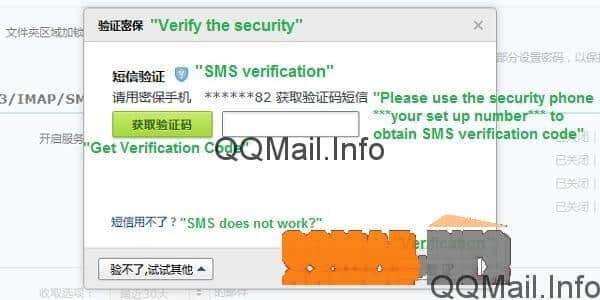
Basically, you need to click the green button to make QQ Mail send a code to your mobile number via text message. When you get the code, type it in the box, and click the button at the bottom that says “Verification”.
After that, assuming it works, you can go back to your Gmail, Outlook, whatever, and “add account” to send the request to qqmail.
For me, the verification code never arrived. I clicked around and assumed that clicking on “SMS does not work?” would let me resend a code, but instead I got stuck with an alternative option of downloading the QQ mobile application and scanning a unique QR code. So if you don’t get your SMS code, and you really have your heart set on importing your mail into your primary account, that’s something you can try. Personally, I gave up – I guess reading all that Chinese made me lazy 😉
Make sure you check out our post on how to add and delete contacts in your QQ Mail account.