How to send a message, file, image or video in QQ Mail
16/02/2022
Once you know how to log in and out of your QQ mail account, the next step is to learn how to use its basic functions: sending an email message, and how to attach different types of files.
QQ mail has a very clean interface that makes all of this very simple. In this post, we’ll walk you through each of these processes step by step. First, start by logging into your qqmail so that you are looking at your inbox, and we’ll go from there.
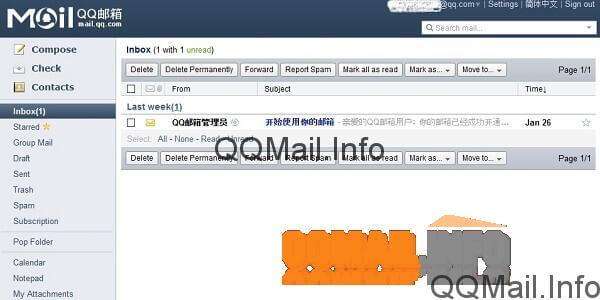
How to send an email in qqmail
First, let’s learn how to send a basic email in qqmail. Look over to the left menu bar in your QQ mailbox. At the very top, there should be a button to “Compose” a new email message, with a little picture of a pencil and notepad next to it. Click on “Compose”.
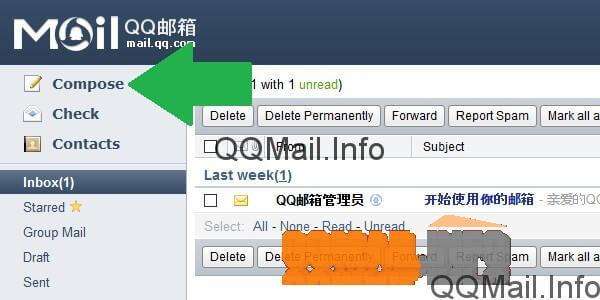
This will take you to the page where you will write your new email and indicate who you want to send it to.
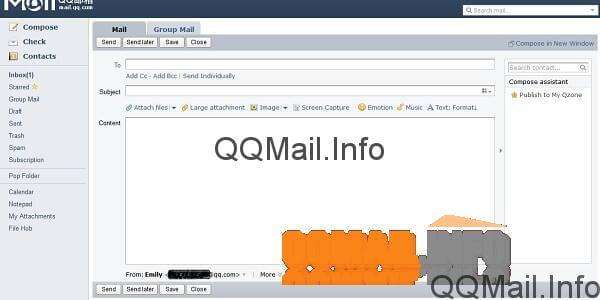
The first field that you can fill in on this page is the “To” field, which is who will be receiving your email. Type in the email address of the recipient or recipients into this top box.
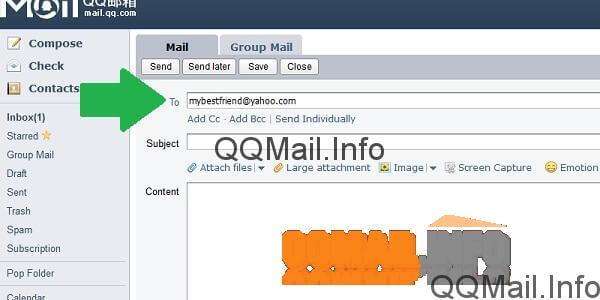
Next, you can enter a subject so the recipient knows what the message is about before they open it. This isn’t required, but it is recommended for good email etiquette.
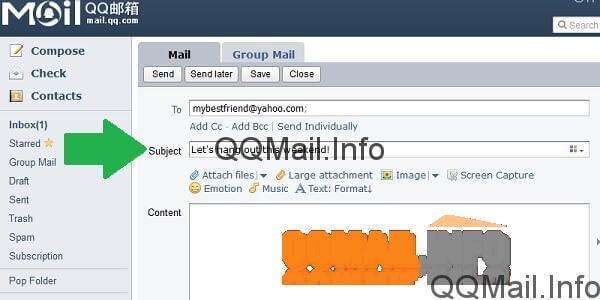
One cute thing about QQ?? is you are able to change the color of the text in the subject line. Now, I imagine this color will only show up to people who are also using QQ Mail, but if you want to give it a try, just like on the tiny color palette on the right-hand side of the subject line. You can choose from orange, green, purple, or the default color, black.
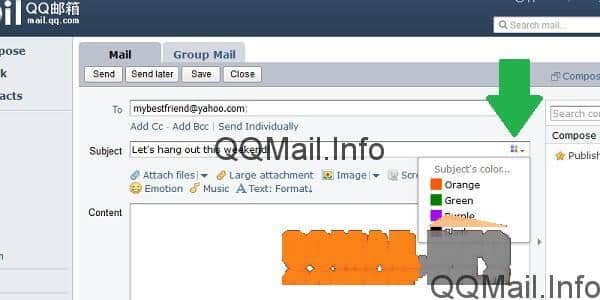
I went ahead and chose purple. Isn’t that cute?
Now, you can go ahead and write the body of your email in the big box labeled “Content”. This part is up to you, and you can say whatever you want or need to say to your contact. Of course, your email will be written with a different tone depending on whether you’re writing to your boss or buddy from college, but good email etiquette is good in any situation (e.g. don’t overuse all-caps – it looks like you’re shouting).
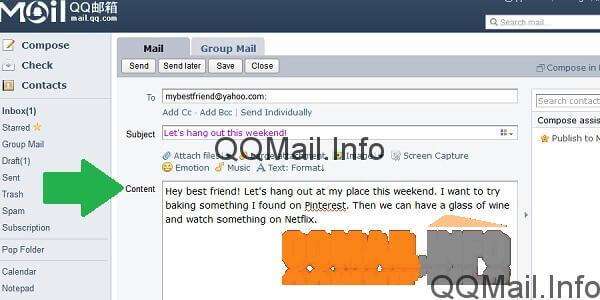
When you are satisfied with your message, all you have to do is click on the “Send” button. There is one at the top of the page and another one at the bottom, and you can use either one.
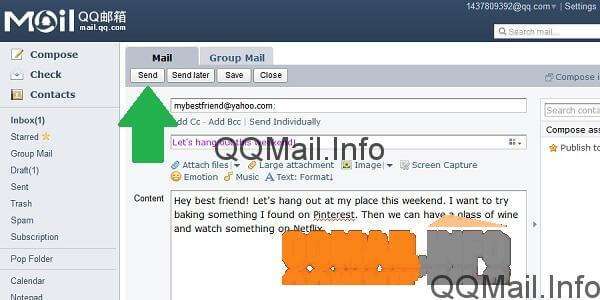
And that’s it! That’s all it takes to send a basic email in QQ Mail.
Read on to learn how to attach files, pictures, and videos to your email messages.
How to attach a file or image in qqmail
If you want to send a file to the recipient of your email, qqmail has a very simple way to do that. First, let’s rewind to the part where you had already indicated who will be receiving the email, the subject, and composed the body of the email.
Now, to attach any type of file that’s less than 50 Mb, all you have to do is click on the link that says “Attach files” next to a small paperclip icon. 50 Mb is big enough to accommodate most text documents, like Word doc or PDF, as well as small or low-quality image files.

This will open up your computer’s file explorer, where you will need to browse for the file you want. Where you go here will depend on where you saved the file you are going to attach. If you aren’t sure, good places to check are “Desktop” and “Documents”. When you find it, click to select, and then click “Open” in the file explorer to attach it to your email. You’ll know that the attachment is there because right above the “Content” of your email, there will be a tiny paperclip with the name of the file you attached.
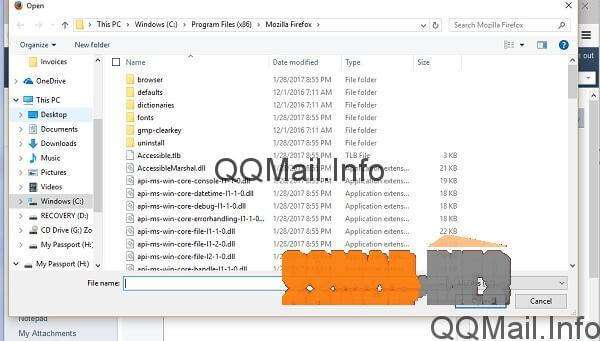
You can use this exact process to attach an image or picture to your QQ Mail email. Watch how I will click “Attach file”, and browse for the desired image in my file explorer.

Now, you can see that my image is attached.

There is another way to attach a file or picture to your message in qqmail that is helpful if you have your file on the desktop, or if you don’t know exactly where on the computer the file is but you have it open in an explorer window. For files that you just downloaded from the internet, this could be a good option. Basically, you’re just going to “drag and drop”.
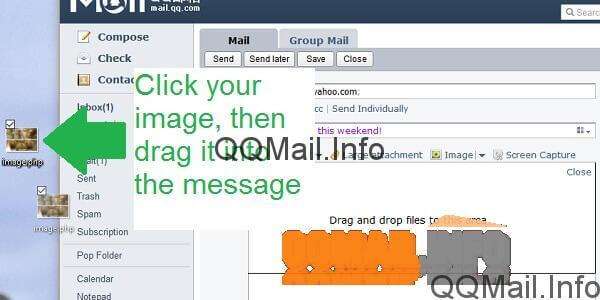
Click and drag the file or picture you want into the body of the email, and then release the mouse to attach it.
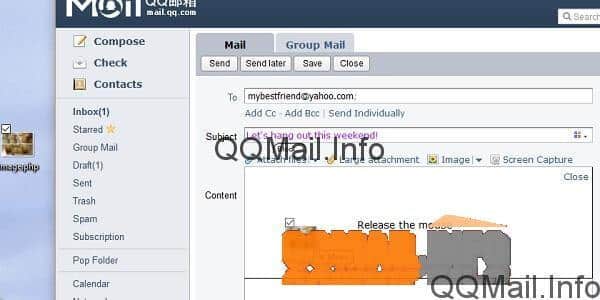
Tadaa! As you can see, the file is uploading and will be attached and ready to send in just a few seconds.
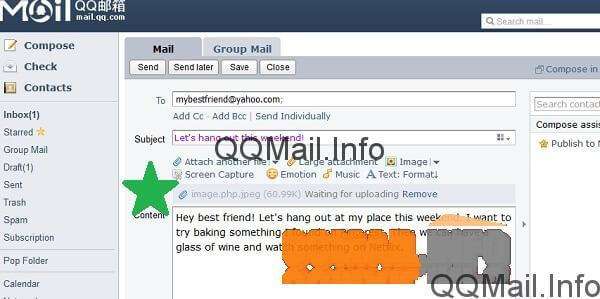
How to attach a video in qqmail
Video files tend to be on the large side, and some email programs aren’t able to send them as normal attachments. QQMail has the ability to send some video files the normal way, but it also has a special option for large attachments.
For example, I have this video file on my desktop that I want to attach to my message. I’m going to drag and drop it just like before.

And when I do, this message pops up saying that my attachment is over 20 Mb. QQMail recommends sending this as a large attachment, although since it’s under 50 Mb, you can still send it normally. If you send it as a large attachment, it will be stored temporarily so your recipient can download it, and then it will be removed so it doesn’t waste space in your email.

If your video file is larger than 50 Mb, you’ll have to send it this special way and won’t have the option to send as a normal attachment.
After you’ve attached whatever files you want, all you have to do is click the “Send” button and your email will be on its way to the recipients you indicated.
Overall, sending messages and file attachments in QQ Mail isn’t very different from most other email platforms. Once you’ve done it a couple times and get the hang of it, it will be a piece of cake and you won’t even have to think about what you’re doing anymore.